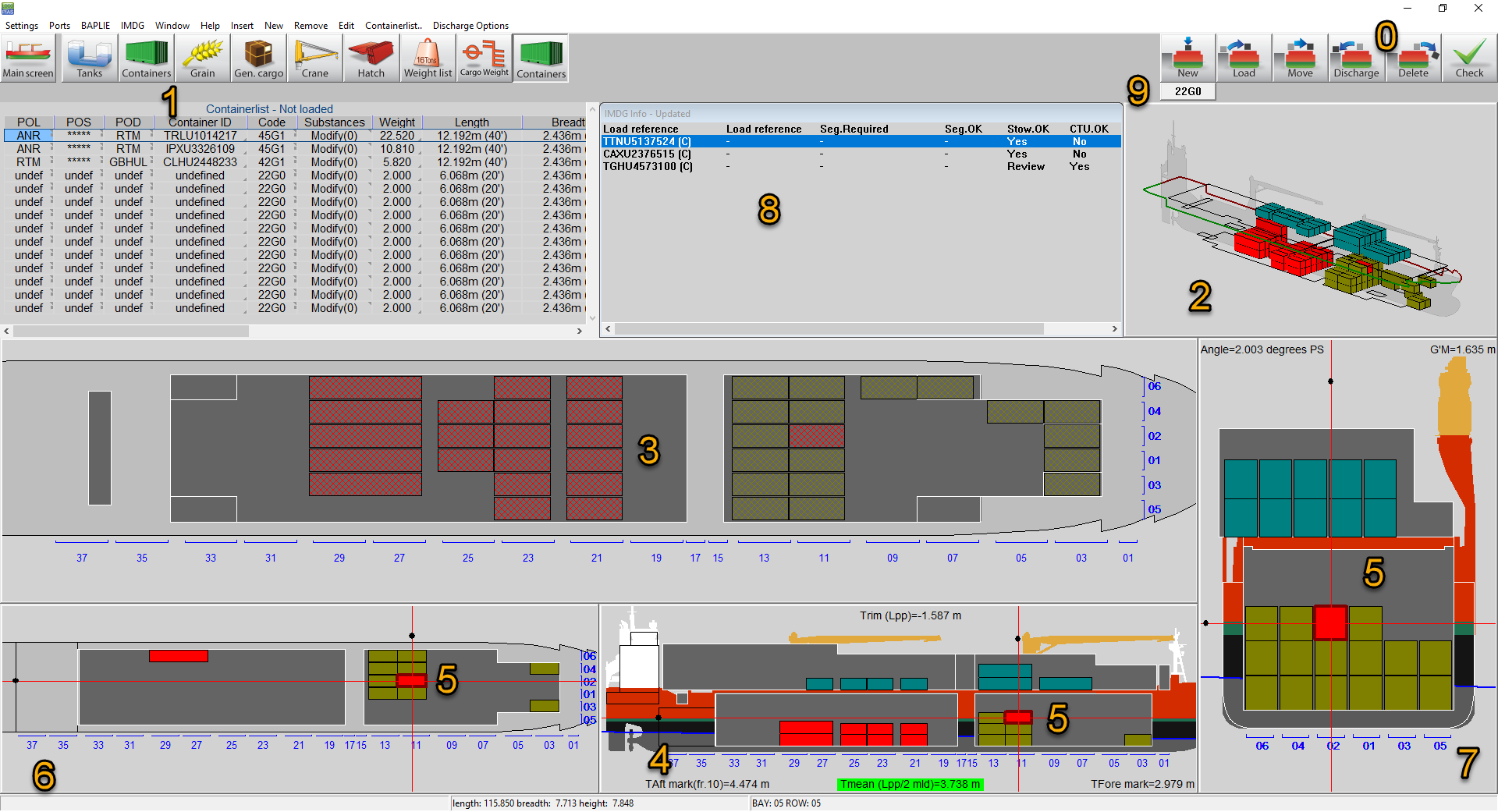Redesign of the Container module
LOCOPIAS has always been equipped with a dedicated container GUI with support for a wide range of standard container types. However, corresponding container slot positions needed to be pre-defined for all container types, which was quite a task to do. Recently, a completely redesigned and rewritten container module was released, equipped with enhanced logic for the positioning of containers of varying sizes. This new module requires only a minimal amount of predefined data, while still supporting all ISO container types, even those not foreseen in the design stage of the ship.
The redesign of this LOCOPIAS module also offered the opportunity to extend the vessel’s geometric data set with IMDG-related items, such as the locations of living quarters and ventilation inlets. In collaboration with the Hazcheck database this allows for an automated verification of a container load against the IMDG code, including checks on individual container placement and separations between multiple containers.
LOCOPIAS can be installed as a shipborne software program, where relevant connected to the tank gauging system. In addition, LOCOPIAS copies are allowed to be used in shore offices as well, with the ability to transfer loading conditions, including IMDG particulars, to and from the ship. Data exchange with other computer systems is supported by the BAPLIE importer and exporter.
0. Loading/ Discharging functions.
1. List of containers to be loaded. The “Load” function takes items from this list. The list can filter/sort the containers in general menu.
2. 3D View. Currently no specific action is implemented to work through this window.
3. Top View Loading / Loadview : the “main” window. All functions (new, load, move, discharge, delete) happen in this window.
4. Side View : used for navigation.
5. Navigation Lines : visible in all 3 windows except for top view loading. They are a way to navigate through the entire vessel.
6. Top View : used for navigation.
7. Cross Section View : used for navigation.
8. IMDG window : shows IMDG compliance and/or exceptions. Clicking the IMDG list updates the view windows accordingly. Full functionality has been added.
9. Container type button : the selected one is on the button. Any container type can be added through a pop-op window.
The operation of the software is explained in the manual as usual.