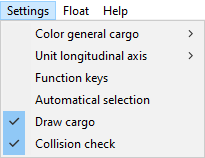|
LOCOPIAS Manual Seagoing Vessels
2025
Loading Computer Software
|
 |
LOCOPIAS Manual Seagoing Vessels
2025
Loading Computer Software
|
LOCOPIAS can be equipped with modules to define specific weight items in a loading condition. LOCOPIAS for a specific vessel can be equipped with a selection of modules required for the purpose of the vessel. You can navigate to the modules by clicking one of the Module buttons (see Main window layout, element 2). Depending on your installation, the following modules are available in LOCOPIAS:
The modules with a graphical interface have the following common functions.

| In every module the [Check]-button is available to find out if the loading condition complies with requirements for intact stability, and, if applicable, longitudinal strength, torsion moments, air draft and damage stability. More information about the [Check]-button can be found in Check. |
You can find the [Window]→[Result windows] submenu in the module menu bar (see for example Tanks, element 1).
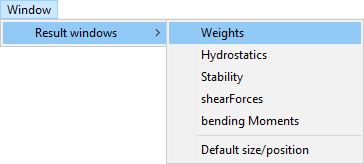
Choose ‘Hydrostatics’, ‘Stability’, ‘Shear forces’, ‘Bending moments’, ‘Weights’, or, if available, ‘Torsion Moments’ or ‘Trim optimization’ to display the corresponding graph in a separate window. These graphs give real-time feedback while loading cargo or modifying contents of tanks. The option Default size/position restores the size and position of the compliance windows to the default size and position.
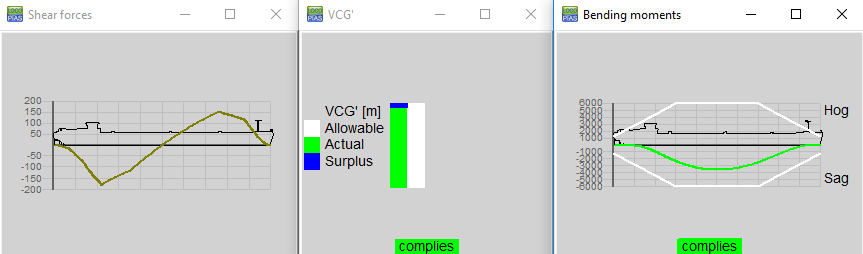
You can find the [Settings] submenu in the module menu bar (see, for example, General cargo, element 1).