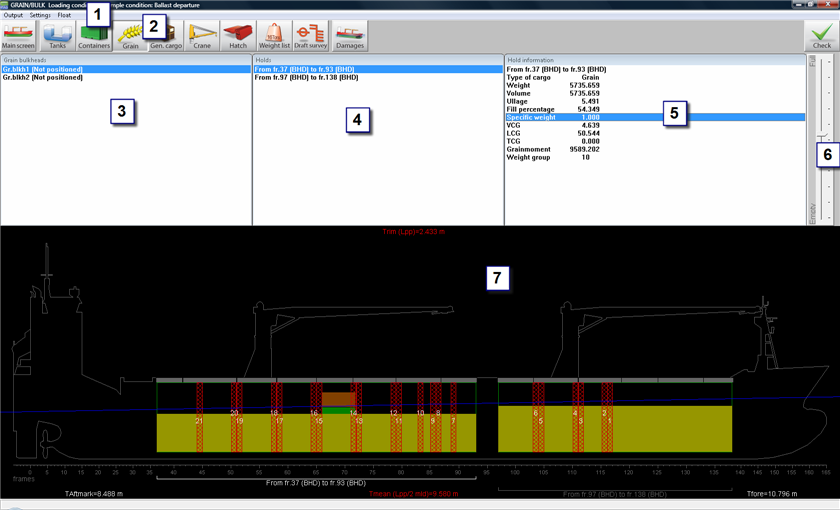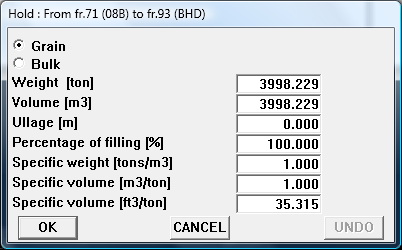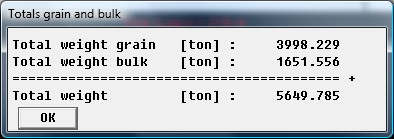The Grain/bulk module can be used to load the vessel with grain or bulk cargo, it offers the following functions:
- Selecting and positioning of movable grain bulkheads.
- Selecting grain holds, and filling those holds by volume, weight, ullage or percentage.
- After filling the holds, the centers of gravity and heeling moments (in case of grain) of the cargo are calculated automatically.
- At any desired moment, stability or strength particulars can be evaluated and verified against the relevant criteria.
The
LOCOPIAS grain/bulk module can be applied for vessels with:
- A single hold or multiple holds
- Movable grain bulkheads
- Note
- A video exists in which the operation of this module is demonstrated.
Layout
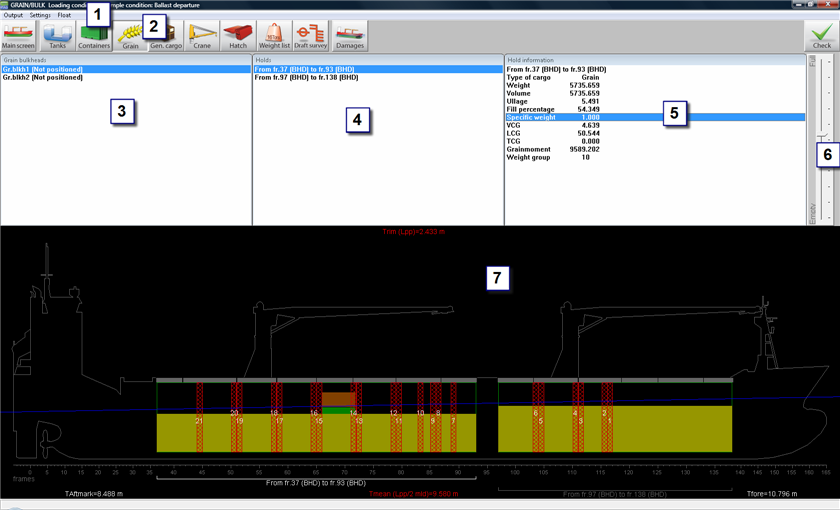
Grain module layout.
- 1 Menu bar
- Basic functionalities are accessible through the menu bar.
- 2 Module buttons
- These buttons navigate to another module, or back to the [Main screen].
- 3 List of grain bulkheads
- List of movable grain bulkheads.
- 4 List of holds
- List of available holds.
- 5 Hold information
- Particulars of the selected hold.
- 6 Track bar
- The track bar can be used to change the filling percentage of the selected hold.
- 7 Side view
- Possible locations of grain bulkheads are indicated red, positions where bulkheads are actually placed are displayed green.
General approach
- Position bulkhead(s). If the ship is equipped with movable bulkheads, you can subdivide the holds, if required.
- Select hold. Select the hold you want to fill.
- Load grain or bulk cargo. Load grain or bulk cargo.
- Check. Use the Stability/Strength diagrams under [Window]→[Result windows] and the [Check]-button to verify the loading condition.
- Output. Go to the menu [Output]→[Totals] for an overview of total loaded grain and/or bulk on screen.
Position bulkhead(s)
There are two ways to select the positions of the grain bulkheads:
- Double-click a bulkhead in the [List of grain bulkheads] 3, and select a position for the bulkhead.
- Double-click, or right-click on a positioned bulkhead in the side view to relocate it.
Select hold
- Click a hold in the [List of holds] window 4.
- Click a hold in the side view.
Load grain or bulk cargo
There are several ways to define the amount and type of cargo in the holds:
- In the [Hold information]-window 5
- Edit volume, weight, ullage, density or filling percentage by double clicking that value in the [Hold information]-window 5.
- In the side view 7.
- Left-click and hold the left mouse button at the surface of the grain or bulk and drag the mouse up and down to change the level.
- Double-click on a hold to completely fill or empty it.
- Right-click on a hold to open the [Modify data cargo hold]-window. Here you can edit type, weight, volume, ullage, filling percentage and the stowage factor in tons/m3, m3/ton, ft3/ton or ft3/long ton. When you press [OK] the alternative stowage factor is automatically calculated.
- Use the scroll-bar to change the filling percentage of the selected hold.
- You can change the cargo from grain to bulk, by right-clicking on the grain in the side view. In the [Modify data cargo hold]-window you can set the cargo to grain or bulk.
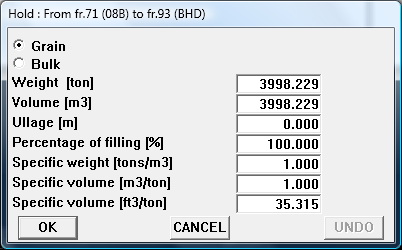
Modify data cargo hold.
Check
Use the Stability/Strength diagrams under [Window]→[Result windows] and the [Check]-button to verify the loading condition.
Output
For an overview of the loaded grain and bulk weight, go to the menu [Output]→[Totals].
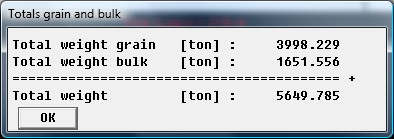
Total grain output.