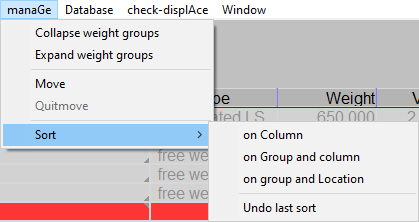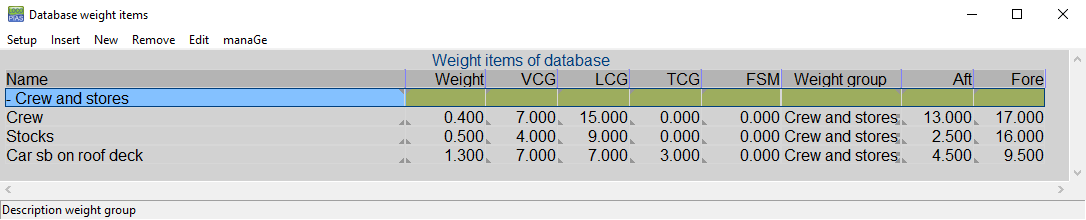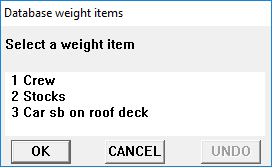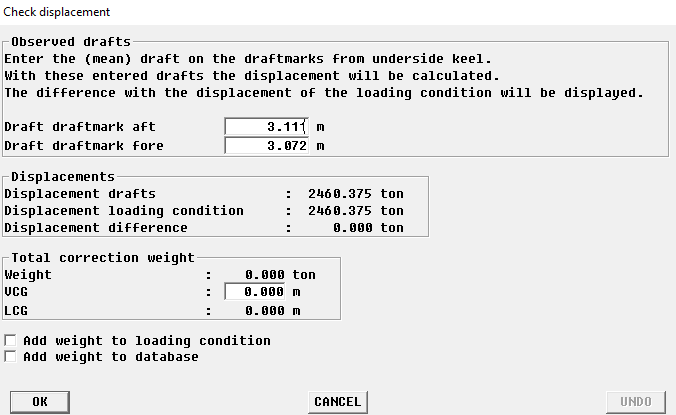The
[Weight list] has a crucial role in configuring a cargo loading condition because it offers an overview of all weight items of which the current loading condition consists. Weight items can be changed alphanumerically.
Menu bar functions
In the weight list window one can find the menu bar, which contains the ‘standard’ and ‘advanced’ functions. The standard functions are described in Common operations in modules. The specific functions [manaGe], [Database], [Loading tools], [File], [check-displAce] and [Window] are discussed below.

Menu bar functions.
- Manage
With [Manage] some visual formatting can be performed:
- [Collapse weight groups]. In general, weight items belong to a particular weight group, a concept that is introduced in Menu bar. In LOCOPIAS subtotals of weights and COG of weight groups are always included in these weight lists. The individual items of a weight group can be obscured, that's what happens when the group is ‘Collapsed’
- [Expand weight groups], the opposite of ‘Collapse’ which makes all items of a group visible. -[Move], to move a weight item in the weight list up or down. Highlight the row with the weight item to move to another position in the list. Now select the [Move] function. Highlight the row behind which the weight item is to be positioned, and select [move] again. The weight item is now in the new position.
- [Quitmove], to abort an ongoing [Move] command.
- [Sort], to sort the weight items along different sorting criteria, which are depicted in the figure below.
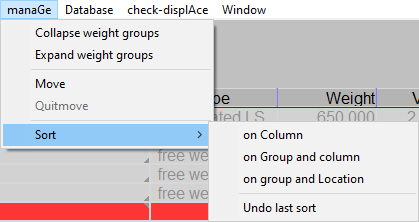
Different sorting methods for weight items.
- Database
- Use this option to load standard weight items, such as ‘crew’, ‘stores’, etc. With this feature you can define a weight item once, and re-use them from this database when needed. Choose [Database]→[Edit
database] from the menu bar to open [Database weight items]-window and edit weight items in the database. The option [Database]→[Read database] opens a window with a list of databse items, that can be selected in a loading condition.
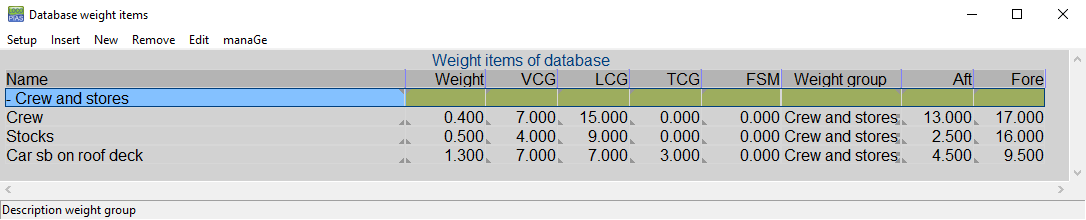
Database of standard weight items.
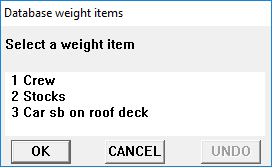
Select from the database of weight items.
- Loading tools
- [Loading tools]→[Grain/Bulk] is subdivided in two sub-options. With [Choose holds] you can toggle the loading in the holds between bulk and grain. With [Place bulkheads] grain bulkheads can be placed. These commands are part of the grain functionality, which is discussed in Grain/bulk.
- File
For the [Excel] option, please refer to Supported formats of data exchange files.
- Check-Displacement
- In order to simulate the actual loading condition in LOCOPIAS, the function [Check-Displace] can be used to see how well the real (=observed) and simulated displacements are approximating each other. You can enter the real-life draft marks and compare them with the calculated draft marks and check the displacement difference. A correction weight can be added to the weight list to achieve the real displacement.
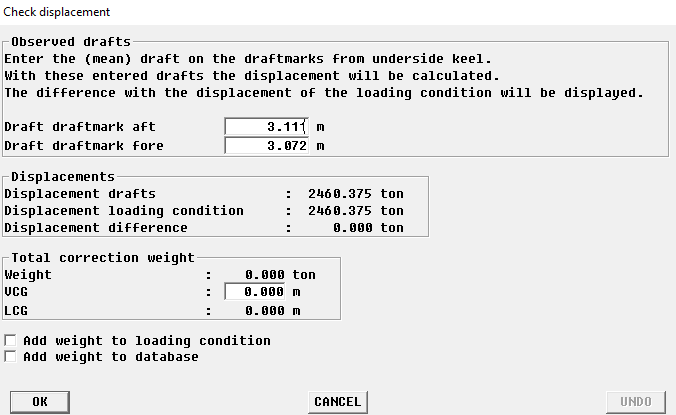
Check-Displacement.
- Hopper
There are a few options available:
- [Fill hopper(s) to maximum draft], filling the cargo and water in the hopper(s) so that the ship lies exactly at its dredging draft.
- [Justify overflow height(s)], Some ships have height-adjustable overflows. As a rule, a certain actual position of the overflow will be determined automatically, e.g. with the previous function. However, if you want to manually give the overflow position, you can do so with this function.
- Window, Result windows
- With this function one of the floating result windows — as introduced in Operation of LOCOPIAS and general functions — can be opened, such as for intact stability or for longitudinal strength.
Content of the weight list
Columns in the [Weight list] that require explanation are discussed below.
- Note
- Modifications for the whole weight group can be easily applied via modifing the appropriate value on the sub total line. Possible modifications are: ‘FSM type’, ‘Weight group’, ‘Tank filling’ and ‘Density’. Do note that with ‘undo’ it is possible to restore the modification.

List of weights of a loading condition.
- Name
This column displays the name of the weight item.
If the temperature corrections functionality is purchased then one can double-click on the name of a tank to enter the temperature corrections menu. See Product, temperature and density for more information.
- Type
- Gives information about the type of weight item.
- Weight
- Weight in metric tons.
- VCG
- Vertical center of gravity in meters, related to the baseline.
- LCG
- Longitudinal center of gravity in meters, related to the aft perpendicular.
- TCG
- Transverse center of gravity in meters, related to the centreline.
- FSM
- This column shows the Free Surface Moment for predefined tanks or for a user-defined weight of a fluid in metric tons multiplied by a distance in meters. It is possible to override this standard free surface moment using another free surface option under FSM Type.
- FSM Type
- With this function you can select the type of free surface moment (FSM) calculation. By default the free surface moment is computed for the actual tank level. Occasionally, the IMO Intact Stability Code may require a different method, so you can choose from the following alternatives:
- Maximum FSM which occurs anywhere in the tank.
- Zero in case the filling is more than 98%.
Please note that LOCOPIAS also offers a more advanced method to compensate for free liquid effects, which is the “actual shift of liquid method”. If your LOCOPIAS is configured this way, it will compute the real movement of liquid, including the effects of heel and trim, which overrides the conventional FSM setting as elaborated here.
- Weight group
- Each weight item may be assigned to a weight group. The name of the group is displayed in this column. If you want to show the difference between weight groups even more clearly, in the menu bar on the [Main screen], under [Edit]→[Edit Weight Groups] you can edit the name and text color of each weight group. This name and color also becomes visible in the overview of weight groups (See 7 in Main window layout of [Main screen]).
- Measured, Trim sounding and Angle sounding
In the ‘Measured’ column a Sounding, Ullage or Pressure can be specified, as long as a sounding pipe and/or pressure sensor is available. With the columns ‘Trim sounding’ and ‘Angle sounding’ the trim and angle at the time of “sounding” can be specified. Note: The ‘Measured’ column contains the measured value associated with the specified trim and angle. Other data, i.e. columns, such as weight, volume and centre of gravity are determined at trim zero and angle zero.
If this functionality is not purchased then the ‘Measured’ column is only applicable to ‘grain hold’ weight items only, and depicts the Ullage, which is the distance between the top of the coaming and the grain surface. This column might not be available in your LOCOPIAS.
- Aft & Fore
- These columns contain the forward and aft boundaries of a weight item. These boundaries are required for longitudinal strength calculations only. The distances are given in meters and refer to the aft perpendicular. The weight distribution is a linear function determined by the longitudinal center of gravity and the position of the boundaries (More information on this subject can be found under LCG and weight distribution of weight items).
Product, temperature and density
If the temperature corrections functionality has been purchased then by double-clicking the name of a weight item, of type tank, in a loading condition, the following menu can be opened. This menu contains all the necessary parameters for processing temperature corrections.
- Tank name
- Same as the weight item, just for reference.
- Include this tank in ullage report
- If this compartment should be included in the cargo/ullage report then this field should be set to ‘yes’.
- Product (substance)
- The name of the product, which will be used in the cargo/ullage report. If no substances have been defined yet then these can be created using the menu bar function [Substances].
- Conversion table
For the calculation of the cargo weight of heated hydrocarbons, the following conversion tables are available:
- No temperature correction.
- Correction factor per degree. The ‘Volume Correction Factor’ is calculated according to the defined temperature and the correction factor per degree (coefficient of expansion).
- Volume Correction Factor. The ‘Volume Correction Factor’ can be defined directly.
- ASTM tables 54(A, B and C), 55, 53(A and B), 23(A and B), 5(A and B). The ‘Volume Correction Factor’ is determined according to the respective ASTM table.
- Nynas.
In case a conversion table other than No temperature correction is selected, this is recognisable in the weight item list by means of the yellow background colour of the name and weight of the weight item.
- Temperature
- The standard temperature is 15° Celsius. The volume is determined at this temperature. The actual temperature of the substance can be defined here.
- Volume (not corrected for expansion)
- This is the volume that is calculated according to the sounding, ullage or pressure for this weight item.
- Density at 15° Celsius (in air)/(in vacuum)
- The density of the substance at 15° Celsius can be defined here. If the density in air is defined, the density in vacuum is calculated automatically. These two densities are connected to each other and cannot be defined separately.
- Correction factor per degree Celsius
- This factor is used if the conversion table ‘Correction factor per degree’ has been selected, and calculates the volume correction factor.
- Volume Correction Factor
- This factor corrects the density at 15° Celsius of the substance for the actual temperature. This factor can be determined in a few different ways:
- This factor is defined manually, using conversion table ‘Volume Correction Factor’.
- This factor is calculated with the correction factor per degree and the difference between the standard and actual temperature. The conversion table ‘Correction factor per degree’ must be selected.
- This factor is taken from one of the other conversion tables.
- Temperature Expansion Factor
- This factor corrects for the expansion of the tank at a higher temperature than 15° Celsius. This factor is calculated automatically and cannot be defined manually.
- Density at {defined temperature} degrees
- Density at 15° Celsius × Volume Correction Factor.
- Residue On Bottom (ROB)
- Volume of the residue which will be subtracted from the volume of the tank contents.
- Density × Temperature Expansion Factor
- Density at 15° Celsius × Volume Correction Factor × Temperature Expansion Factor.
- Weight
- The weight is calculated according to: Volume (not corrected for expansion) × Density at 15° Celsius × Volume Correction Factor × Temperature Expansion Factor.
Check
Click the [Check]-button to check if the loading condition complies with the stability and strength requirements. After clicking the Checkbutton, a window opens with several tabs: ‘Overview’, ‘Stability’, ‘Air draft’ and ‘Strength’. Damage stability is optional. More information about the [Check]-button can be found in Check.