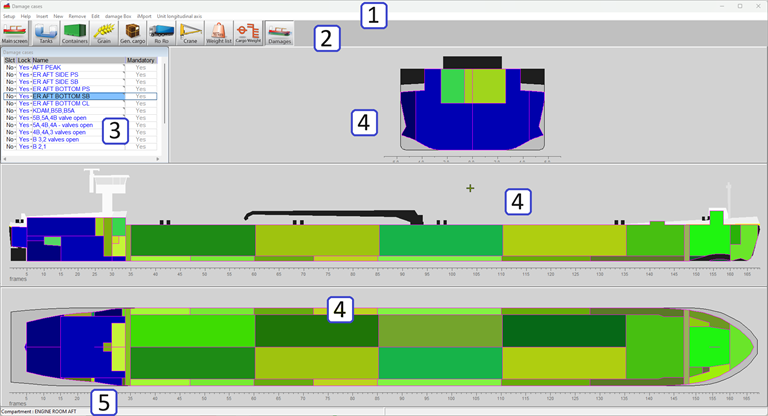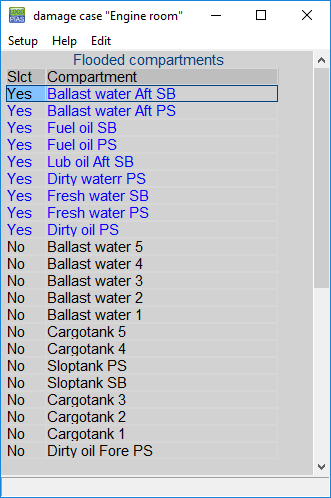Damage stability calculations can be performed for all loading conditions. All mandatory (pre-defined) damage cases (type-3, mainly tankers) can be checked against the relevant criteria. Furthermore, additional damage cases can be defined and computed, for example to be used in case of actual damage (type-4).
A damage case consists of a set of watertight compartments. In damage calculations the initial contents of a damaged tank will be replaced by sea water, up to the level of the outside water for every calculated heel and trim angle. If the [Damages] module is available, a sub-window labelled “Direct damage stability” is present in the main window and a [Damages] button is present amongst the other module buttons. Click the [Calculate damage
stability]-button in the [Main Screen] to calculate all mandatory damage cases. After calculation (which may take some time) in the “Direct damage stability” window it is stated whether or not the loading condition complies with the applicable damage stability criteria.
The damage definition window
With the [Damages] button from the main window the damage definition window pops up, from which an example is depicted below:
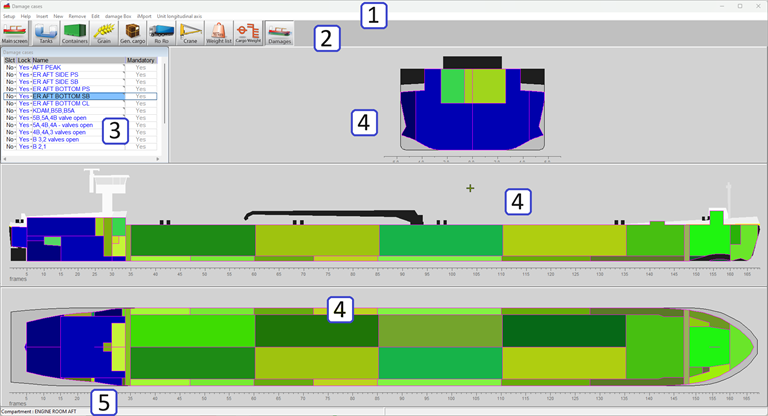
Damage definition window.
- 1 Menu bar
- Basic functions are accessible through the menu bar.
- 2 Module buttons
- These buttons navigate to another module, or back to the main screen.
- 3 Damage cases list
- This window displays all damages cases, which cases are selected for calculation and which of them are mandatory damage cases.
- 4 Section windows
- Displays cross section, horizontal and vertical section. Views and sections change with selected tank(s); sections are cut through the center of gravity of the selected damage case.
- 5 Status bar
- Move your mouse over a compartment to read information in the status bar.
General approach
- Review pre-defined damage cases. The pre-defined, mandatory damage cases should all comply with the criteria and cannot be edited. They can, however, be viewed and selected for the output. If desired, a copy of a mandatory damage case can be edited.
- Define damage cases. You can create new damage cases by setting compartments to be flooded.
- Select damage cases. To test the loading condition(s) for compliance with the regulations, all pre-defined damage cases should be calculated.
- Print output. Click the [Check] button on the [Main Screen] to print damage stability output.
Review pre-defined damage cases
In the [Damage cases]-list 3 all damage cases are listed, with the pre-defined displayed in blue and marked as 'mandatory'. The sections 4 show all compartments, with the flooded colored in bluish, and the non-flooded greenish. For an alphanumerical list of flooded compartments the damage case in the list of 3 can be double-clicked (or touched with <Enter>), which invokes a popup menu as depicted below.
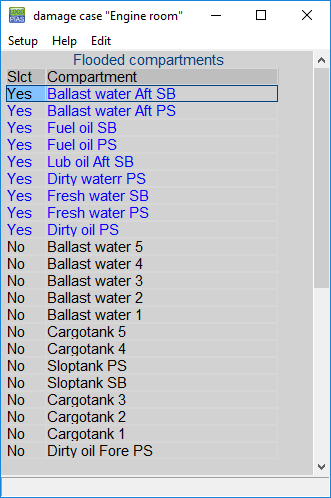
Alphanumerical list of flooded compartments per damage case.
Define damage cases
Clicking [New] or [Insert] in the menu bar creates a new damage case in the list 3; this user-defined case is displayed in black. You can left-click in the ‘Name’ column to enter a new name for this case and make a selection of flooded compartments by:
- Double-clicking, or right-clicking compartments in the section windows 4, which will toggle compartments between flooded and non-flooded.
- Double-clicking (or press <Space>) the ‘Slct’ cell in the alphanumerical [Damage cases]-list 3.
- Clicking [damage Box]→[start damage Box] in the menu bar and dragging a box in one of the section windows. The damage box can also be defined alphanumerically by right-clicking in the section window. Once started use either [damage Box]→[ quit damage box Save damaged compartments] or [damage Box]→[ quit damage box do Not save damaged compartments] to stop the damage box and, respectively save or not save the changes made to the damage case.
Use [Edit]→[Copy] and [Edit]→[Paste] to create new damage cases with properties of another case.
Select damage cases
You can select damage cases for calculation by clicking ‘yes’ or ‘no’ in the [Damage cases]-list 3 and pressing <Space>.
Print output
On the [Main Screen], click the [Output]-button and choose damage stability, mandatory damage cases (type 3) or damage stability, selected damage cases. See also Output. when the mandatory damage cases have been calculated, the conclusion is printed in the damage stability output and on the main screen.