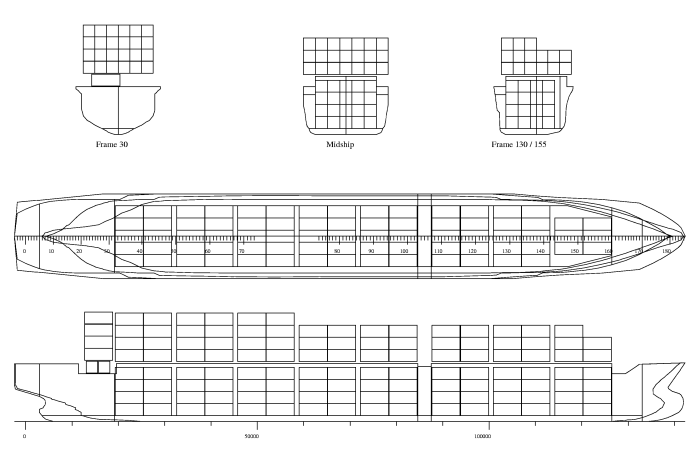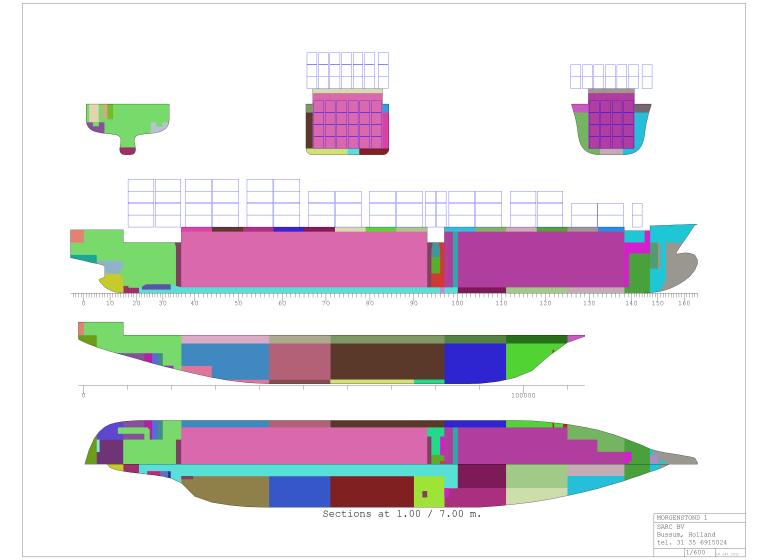The layout of a two-dimensional subdivision plan can be recorded at this option, two examples of which are displayed above. Such a subdivision plan contains the geometric information of the internal geometry, and can be used as schematic general arrangement plan, tank plan or safety plan. The most obvious application is to have this subdivision plan serve as ‘underlayer’ for such other drawing, and to draw all additions (like deckhouses, masts, lights, valves) in other layers. When the subdivision changes later on, then only that underlayer needs to be replaced, and all other layers can be re-used. By the way, the modus operandi on this subdivision plan is somewhat similar to that of the lines plan in Fairway, please refer to Define and generate lines plan for those details. This subdivision plan section is subdivided into six sub options:
Configuration subdivision plan and DXF export
- Color of the compartments, where can be defined whether any compartment gets an individual color, which is allocated per weight group, or that all compartments are drawn with the same color.
- Desired container slot size, where could be defined which of the predefined container slots should have been drawn in the subdivision plan. The slot size is defined in integer feet, for example 20 or 40. In 2021, PIAS has been refurbished with a completely new container module, and then the display of container positions in Layout was abolished. Upon strong user demand, this could be reactivated.
- Subdivision plan with color. Here is defined whether the subdivision plan is drawn with color or not.
- Draw all, or only the selected compartments. If compartments are specified to be drawn in a section or a view, at this row it can be defined whether all compartments should be drawn, or only the selected ones. This setting only applies to the plot of the plan, not to the 3D-DXF file.
- Coloring compartments in subdivision plan. Here is indicated whether the compartments that are drawn in the subdivision plan are also colored. The alternative is that only its circumference is drawn.
- Additional margin framework (mm). When drawing the subdivision plan on paper, the available paper space is used as much as possible. At this option one can, however, define an additional free space along the paper edge, in millimeters.
- Unit of measure of the 3D DXF file. Here one can define whether the unit of measure of the 3D DXF file is meter or millimeter.
- 3D DXF file name, here one can type either the desired file name, or (with <Enter>) call upon the Windows-filebrowser to indicate the file name.
- Texts drawing head. A subdivision plan that is printed on paper can contain a drawing head in the right-under corner. Here one can define how many rows this must contain, and which texts must be included.
Names and color per part category
This is exactly the same menu as discussed in Names and color per part category, which for the sake of convenience also has been incorporated in this menu, in order to be able to quickly adjust a configuration.
Subdivision plan layout
The layout of a subdivision plan can be specified here. It is possible to define multiple layouts (maximally four), so that, for example, a subdivision plan with several pages can be defined. When one has chosen this submenu then there firstly appears a window with those various layouts. There is little to say about this, any layout has a name, one can define which one is selected to be drawn later on, and, finally, with the Copy/Paste mechanism one layout can be copied to the other. With <Enter> one enters a window where the details ot that layout in question can be defined. One can define in that screen which views are included at which position in the drawing of the subdivision plan. The desired position of a cross-section is defined in meters shift in horizontal and vertical direction. One must imagine here that a 2D scale 1:1 drawing is made, where certain views are shifted horizontally or vertically over a certain distance (in real-size measures). The scale on which is finally drawn depends on the paper sizes, which are not yet known here, and does therefore play no role yet. Per view one can define the following:
- The shift in breadth, in m, of this cross-section on the 2D scale 1:1 subdivision plan. This shift has no absolute meaning, but records the relative position of the view relative to other views. It is common practice that one view has no shift.
- Analogous to the previous row: the shift in height, in m, of this cross-section.
- The view, which may be a top view, side view or front view as desired.
- The number of cross-sections that is drawn in this view. When one wants to change this number, one enters a deeper menu.
- Whether an X-axis must be drawn with grade mark. The alternatives are: no X-axis, plain X-axis, X-axis with grade mark without legend, X-axis with grade mark and legend in millimeters, X-axis with grade mark and legend in meters, X-axis with grade mark and legend in frame number. This last option is only available at the top and side views.
- Analogous to the previous row: whether a Y-axis must be drawn with grade mark.
- The description, that is the name of this view, which is printed below the view.
As mentioned above, after choosing the fourth menu option, one enters a deeper menu, where details of the wished cross-sections of the view in question can be defined. Per view one can define here:
- The position. At front views in m from App, at top views in m from base and at side views in m from CL, positive for a cross-section at SB side and negative for a cross-section at PS.
- The side. At top views and front views one can define here whether the cross-section is located at one side (PS or SB), or extends over both sides.
- Section/Contour. Here one defines whether it is a real (inter)section, thus a cutting, or a total view (a contour). The following details are applicable here:
- A contour can only be defined for the hull, sounding pipes, piping systems and special points. It makes no sense for other objects.
- At a contour of the hull many points of it are projected in the view plane, and its envelope is determined. Substantial steps in the contour view can be possibly cut as a result. When this occurs, so be it.
- Pipe lines, sounding pipes and special points can perhaps best be drawn in ‘contour’, because they are all shown then. Mostly there is little to see at ‘cross-section’, because the probability that such a pipe or point is exactly in that section is small (although the program uses a certain tolerance around the section).
- Hull. In this column one defines whether the hull must be drawn in the view in question.
- Transverse. Indicates whether transverse bulkheads must be drawn.
- Longitudinal. Indicates whether longitudinal bulkheads must be drawn.
- Deck. Indicates whether horizontal bulkheads (decks) must be drawn.
- Angled. Indicates whether angled bulkheads must be drawn.
- Compart. Indicates whether compartments must be drawn.
- Pipe line, indicates whether piping systems (zie Pipe lines and piping systems) must be drawn. Because the subdivision plan would be much to crowded if all piping systems would be drawn in, in the “regular” plan only the intersections between pipe and desired section are drawn — with a ‘section’ anyway. Subsequently, for all piping systems which are selected with ‘separate subdivision plan per piping system’ a separate plot will be produced, containing the entire subdivision plan plus that single piping system. This only aplies to output on paper or file, not to output on screen. In order to emphasize tge pipe lines in those plots a bit, the compartments are drawn somewhat more pale.
- Sounding pipes. Indicates whether sounding pipes as defined within the compartments (see Sounding pipe) must be drawn.
- Sp.point. Indicates whether the special points of the compartiments (such as openings, see Special points / openings) must be drawn.
- Contain. Indicated whether container slots should be included. This worked with an old format of the container slot definition, which has been replaced by a newer format as used by Cargoquip. Consequently, drawing container slots is now out of order. Upon strong demand from users it could be reactivated.
- Attention
- All physical planes (bulkheads and decks) are being drawn as far as they constitue a separation between compartments, because this gives the most realistic impression. So, this is according to the separating planes on switch which can be defined in the GUI, please refer to View for the discussion. However, this GUI switch has no effect on the plot of the subdivision plan here.
Subdivision plan preview
With this option the subdivision plan is drawn on the screen. It is intended that this preview option is integrated in due time in the definition options of the subdivision plan, so that definition changes are directly and interactively made visible.
Subdivision plan to paper or file
The subdivision plan, that was drawn on the screen at the previous menu option, can be printed by the printer or plotter with this option. When one wants to make a file that contains the subdivision plan, then one can use the mechanism where output of PIAS is rerouted to a file. This can be defined at option ‘Output to’ (see Calculation methods and output preferences), which offers the choice out of three formats:
- Rich Text Format, RTF, to generate a bitmap that, for example, can be read in MS Word.
- Encapsulated PostScript, EPS, to generate a file with vector data. Vectors can be displayed much more sharply than a bitmap.
- Drawing eXchange Format, DXF, to import the general arrangement plan in a CAD or drawing system. With this format one can choose whether the unit of measure is meters or millimeters. The thus generated DXF file consist of line types of the DXF type polyline.
3D-plan to DXF file
Also with this option a DXF file is made, but one that contains the complete 3D model. This file has the following features:
- Lines are of the type DXF polyline.
- Bulkheads and decks are displayed by means of a closed, albeit empty contour.
- Possible angled planes, for example of the hull, are first divided in triangles, and subsequently saved as wireframe model.
- Any category, such as hull, decks and 20' containers, comes in its own layer, of which one can define the name at [Names and colors per item category], see Names and color per part category.
- Only those elements are included of which at [Names and colors per item category] the column DXF has been placed on ‘yes’.