 |
LOCOPIAS Manual Inland Waterway Vessels
2025
Loading Computer Software
|
 |
LOCOPIAS Manual Inland Waterway Vessels
2025
Loading Computer Software
|
The first step is to measure the drafts on all six draft marks, i.e. both starboard and port. Points of attention:
Now it is important to check whether all tanks have been filled correctly, in accordance with reality. Otherwise, the creation of correction weights is of little use. In another loading condition, this correction will no longer be correct. Points of attention:
Now the input data in LOCOPIAS correspond exactly to reality and the actual drafts have been measured, you can observe what the problem is. Possible deviations:
Now the correction weights will be created.
First click on [weights] and then click on the [check-displAce] function.
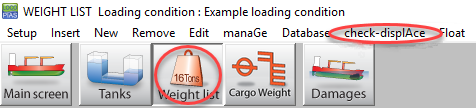
You must specify the actually measured drafts of the front and rear draft marks. Note: Here the mean of starboard and port side is requested. List is taken into account later on. By clicking on [OK] the correction weight is calculated.
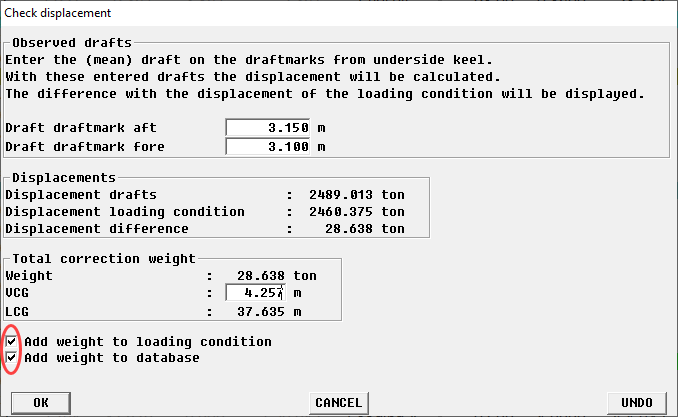
Now select both check marks and click [OK]. You will now see your correction weights in the loading condition: Note: You may need to scroll down because the corrector weights are added at the bottom of the list.

Now we turn on the hydrostatics window in the weight module to look at the results. This can be found at the top of [Window]→[Result windows].

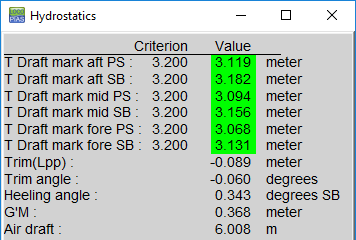
You may not be satisfied with the results yet. For example, because the ship has list, or because the ship is deflected. We can now "play" with the properties (weight, Center of gravity in Width) of the correction weights until we are satisfied with the results. The effect of the changes can be seen directly in the hydrostatics window. Examples for the specific cases, such as list and hogging/sagging, are given below. Here too, you can continue to tweak until you are satisfied with the results.
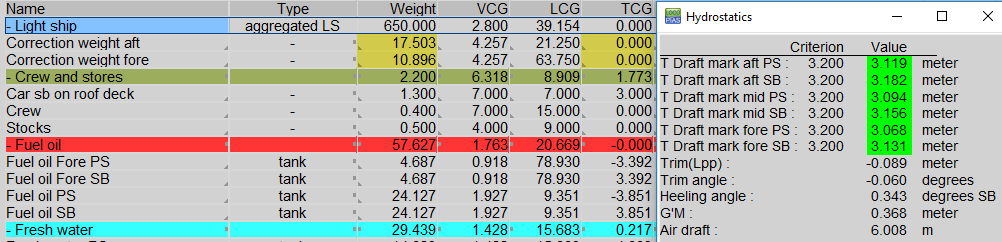
You can adjust the trim by adjusting the weight of the correction weights. For example, if you increase the weight aft with 5 tons and decrease the weight fore by 5 tons, the ship will trim astern. You can adjust these weights with small steps until the desired trim is reached.

The actual list may differ from LOCOPIAS. We can correct this by adjusting the position of the correction weights in transverse direction. If you do not have separate starboard and port draft marks in LOCOPIAS, we will first have to calculate the actual angle of inclination. If separate PS and SB draft marks have been defined in LOCOPIAS you can skip this step. As an example, we assume that your ship is 10cm deeper on port side. Assume you have measured:
| SB | PS | Difference | |
| Draft mark aft | 2.60m | 2.49m | 0.11m |
| Draft mark mid | 2.55m | 2.45m | 0.10m |
| Draft mark fore | 2.40m | 2.31m | 0.09m |
We first calculate the average difference on all marks: (0.11 + 0.10 + 0.09) ÷ 3 = 0.10m If your ship is 9.60m in breadth, the angle of heel is now: inclination = sin-1 ( 0.10 ÷ 9.60 ) = 0.549 degrees. If you have trouble with this calculation, you can also perform this calculation online at this website.
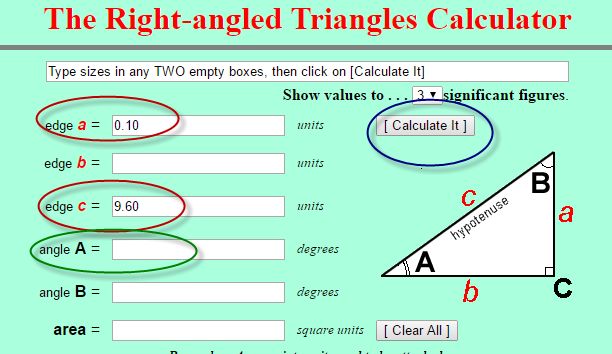
Then enter the two numbers in the red circles. Use the button in the blue circle to perform the calculation. The angle of inclination can now be read in the green circle.
In this case, the desired heeling angle is 0 degrees. We move the correction weight to port side (negative) and observe the effect.
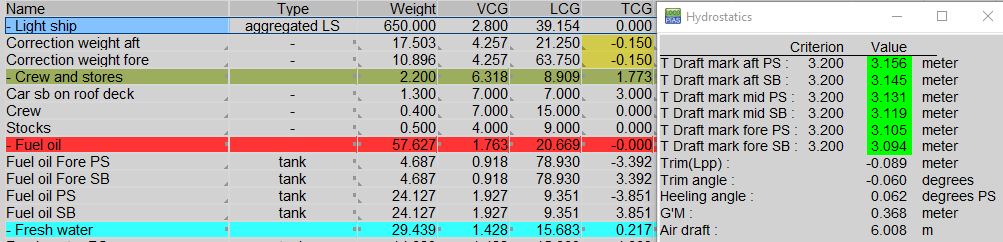
Now we adjust the transverse center of gravity until we find the desired heeling angle. After several tries, we find the desired position in breadth of the correction weight:
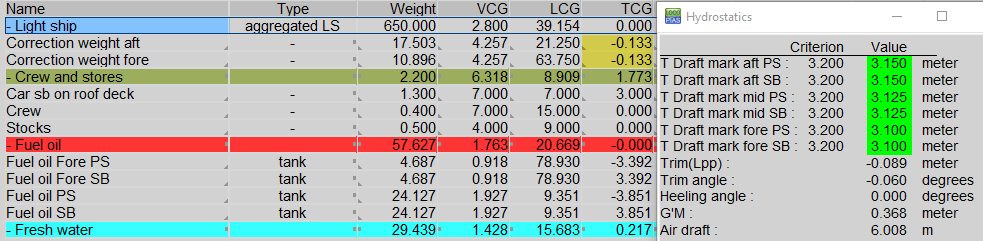
In LOCOPIAS the ship is simply assumed as a straight beam, which is a standard approach for loading software. A correction on the draft as a result of deflection (Hogging / sagging) is therefore not taken into account. You will have to adjust the correction weights such that the deviation on all draft marks is minimized.
An example Assume you have measured:
| SB | BB | Mean | |
| draft mark aft | 3.120m | 3.120m | 3.120m |
| draft mark mid | 3.155m | 3.155m | 3.155m |
| draft mark fore | 3.100m | 3.100m | 3.100m |
Below you can see the correction weights that LOCOPIAS has created with corresponding drafts. So on the mid draftmark there is a deviation of 4.5cm, on the other draft marks there is 0cm deviation. The mean of all draft marks in LOCOPIAS is (3.120 + 3.110 + 3.100) ÷ 3 = 3.110m. This should be (3.120 + 3.155 + 3.100) ÷ 3 = 3.125m.
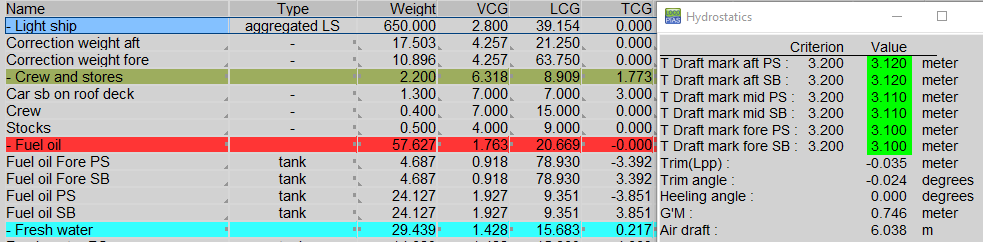
So the draft of the vessel must slightly increase, or in other words, the correction weights have to be heavier. We make both correction weights a little heavier. After trying a few times we find the following situation:
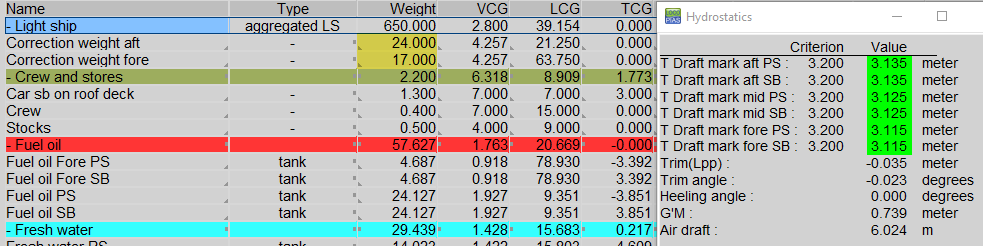
Now that you are satisfied with the determined correction weights, these must be saved in the database. The database can be accessed via the ‘Weights’, ‘Database’ and ’Edit database’.

If all is correct, you will already see the correct correction weights. In Step 2 you have already placed these correction weights in the database by checking a check mark. However, the adjustments in step 5 have only been made in the current loading condition. We now take over all values of the correction weights in the “database weight items”.
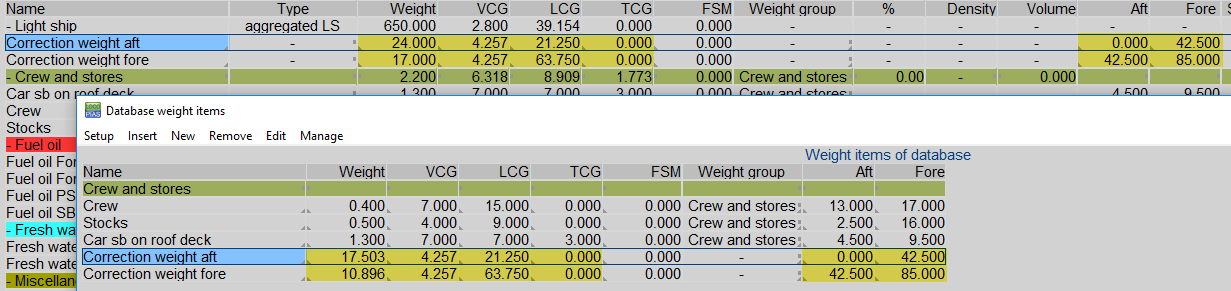
In case of any new voyage/loading condition, the correction weights must be used again. You can retrieve the correction weights from the Weights module in the database with the [Read dataBase].

The following window will now appear:
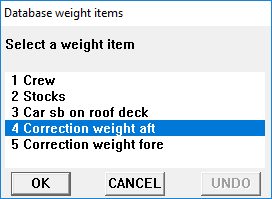
By selecting a correction weight and clicking on [OK], the correction weight is added to the current load condition. You should do this twice so that both correction weights are included in the new loading condition.