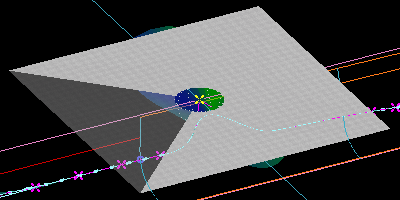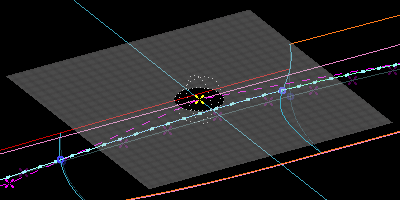|
PIAS Manual
2025
Program for the Integral Approach of Shipdesign
|
 |
PIAS Manual
2025
Program for the Integral Approach of Shipdesign
|
This section contains some known problems with their solutions.
| Problem | Likely cause | Solution |
|---|---|---|
|
The drop-down for boundary conditions, point weights and knuckles opens at double click, but closes immediately. | This is a problem that occurs for a certain Windows configuration option. | The drop-down will probably stay open for as long as you keep the mouse button pressed as part of the second click. You can then make a selection by releasing the button over the desired item. In Windows versions prior to Windows 10, the drop-down will also stay open after the double click by checking the “Slide open combo boxes” option in Control Panel -> System and Maintenance -> System -> Advanced system settings -> Performance Settings -> Visual Effects. |
| Upon entering the graphical user interface (GUI) Fairway hangs and freezes just before or during the initial rendering of the model, and remains unresponsive. The operating system may report that Fairway does not respond anymore, with the option to terminate the program. | This is a known problem on Nvidia Quadro graphics adapters; at least the Quadro 1000M and M1000M, Quadro M2000M, Quadro K420, Quadro K2000, Quadro K3000M, Quadro K3100M and Quadro P600 exhibit the problem with driver versions 320.00–391.58 and possibly other types and versions. Nvidia GeForce adapters are not affected and work very well. | There are three possible solutions for this problem; if one does not work, another probably will.
|
| Upon entering the graphical user interface (GUI) Fairway crashes, possibly with an appcrash message in | This is a known problem in the ATi driver, specifically version 12.104.0.0 released on 19-04-2013 in combination with the AMD Radeon HD 6570 graphics adapter, and possibly other types and versions. | The problem has been fixed in version 14.100.0.0 of the driver, distributed as part of the AMD Software Suite 14.4, released on April 25, 2014. Version 8.850.0.0 of the driver is also known to work. |
| Curves of the same type show with different intensity. | The anti-aliasing setting is on, and you don't like it. Anti-aliasing is a technique to reduce distortion when representing high precision graphics on lower resolution devices such as a raster display. Without anti-aliasing, curves have a jagged appearance because pixels are either turned fully on or fully off. Anti-aliasing results in graded pixel values, making curves look smoother and more precise, albeit a bit woollier. When the position of a vertical (or horizontal) line coinsides exactly with the pixel raster, it is displayed with a width of 1 pixel at full intensity, whether anti-aliased or not. When the line position falls in between two pixel positions, it may be displayed by either of the two pixels without anti-aliasing, at a visual inaccuracy of half a pixel. With anti-aliasing, both pixels are turned on at a reduced intensity, giving the perception of higher accuracy. | On some monitors the difference in intensity due to anti-aliasing is more noticeable than on others. You can turn off anti-aliasing by choosing [File]→[Preferences...]→[OpenGL] and turning off “Hardware-based smoothing” and “Multi-sampling”. Alternatively, you can reduce the difference in itensity by increasing the line width in [File]→[Preferences...]→[Curves]. |
| Your mouse driver might be configured to assign a task to the middle button. | Exit or uninstall the mouse driver, or configure the driver. If you are using Logitech SetPoint™:
If nothing helps, you can use the Navigation mode instead. | |
| There is no graphics area that has input focus. | Give a mouse click in a graphics area.
| |
| The driver has not been started while the device was plugged in. | Make sure that the device is plugged in. Then start the driver from the Windows start menu, folder “3Dconnexion”, subfolder “3DxWare”, item “Start Driver”.
| |
| The driver may not be responding. | Start the Windows Task Manager <Ctrl+Alt+Del> and end the 3dxsrv.exe process. Then follow the points above. | |
| The appearance of some objects on screen seems wrong. This figure, e.g., shows how the ATi RADEON X300 SE display adapter partly fails to render transparency. | There may be a bug in the driver for your display adapter. | Visit the website of your adapter manufacturer and locate the latest driver that matches your graphics card. Follow the instructions for installation.
|