 |
PIAS Manual
2025
Program for the Integral Approach of Shipdesign
|
 |
PIAS Manual
2025
Program for the Integral Approach of Shipdesign
|
All active solids and wireframes can be scaled with the action started from [Solids]→[Scale Objects] or with the keys <Alt><O><C>. Objects can be activated and deactivated at any time by toggling their [Access] checkbox in the tree view.
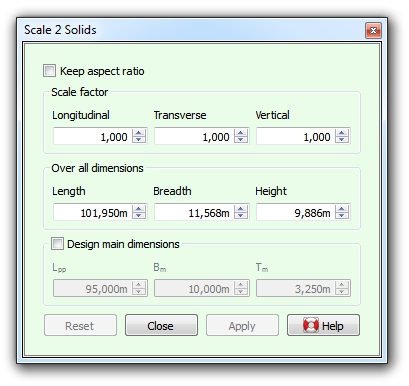
The objects can be scaled by changing the scale factors or by changing the over all size of the active objects combined (assuming transverse symmetry). If the [Keep aspect ratio] check box is marked, then objects are scaled with equal factors in all three dimensions.
If the scaling is performed on the object that the design main dimensions apply to (see Main dimensions (design) & hull coefficients), then you are encouraged to mark the [Design main dimensions] check box. This will cause the design main dimensions to be scaled as well, and allow you to define the scaling by changing the main dimensions.